Ultimate Guide to Microsoft Office Software
Microsoft Office, developed by Microsoft, is a suite of productivity tools designed to help users create, manage, and share various types of digital content, including documents, spreadsheets, presentations, and more. It is widely used in businesses, schools, and homes for its versatility, ease of use, and comprehensive features.
What’s Included in the Microsoft Office Suite?
Microsoft Office consists of several applications, each tailored to specific tasks. The core tools include:
- Microsoft Word: A powerful word processing tool.
- Microsoft Excel: A robust spreadsheet and data analysis tool.
- Microsoft PowerPoint: A tool for creating impactful presentations.
- Microsoft Outlook: A management tool for emails, calendars, and tasks.
- Microsoft Access: A database management system.
- Microsoft OneNote: A note-taking and organization app.
Key Features of Microsoft Office
- User-Friendly Interface: A simple, intuitive design with a ribbon toolbar for quick access to features.
- Cloud Integration: Easily store and access files on OneDrive, Microsoft’s cloud service.
- Collaboration Tools: Work together with others in real time, making edits to documents simultaneously.
- Cross-Platform Availability: Use Microsoft Office on Windows, macOS, iOS, and Android devices.
- Security Features: Password protection and encryption to ensure your documents are secure.
Deep Dive into Microsoft Office Applications
1. Microsoft Word
Purpose: Create, edit, and format text-based documents.
Key Features:
- Customize text with various fonts, styles, and colors.
- Insert images, charts, and tables.
- Use built-in templates for reports, resumes, and letters.
- Built-in grammar and spell check.
- Compatibility with PDFs (import/export).
Use Cases: Writing reports, essays, official letters, and other professional documentation.
2. Microsoft Excel
Purpose: Manage data, create spreadsheets, and perform complex calculations.
Key Features:
- Use formulas like SUM, AVERAGE, and VLOOKUP for efficient data manipulation.
- Visualize data trends with charts and graphs.
- Analyze large datasets with PivotTables.
- Advanced tools like What-If Analysis and Goal Seek for decision-making.
- Conditional Formatting to highlight specific data.
Use Cases: Financial modeling, budgeting, inventory tracking, and data analysis.
3. Microsoft PowerPoint
Purpose: Create stunning presentations for various purposes.
Key Features:
- Customize slide designs and templates.
- Add animations and transitions to enhance presentations.
- Insert multimedia like images, videos, and audio.
- Use Presenter View for notes during presentations.
- Export presentations in PDF, video, or image formats.
Use Cases: Business presentations, educational lectures, project proposals, and conferences.
4. Microsoft Outlook
Purpose: Manage emails, calendars, and tasks in one place.
Key Features:
- Organize emails with folders, categories, and filters.
- Schedule meetings and manage events using the calendar.
- Track tasks and to-do lists for better productivity.
- Integration with Microsoft Teams and Skype for seamless communication.
Use Cases: Professional email communication, scheduling, and managing personal or corporate appointments.
5. Microsoft Access
Purpose: Design, manage, and query databases.
Key Features:
- Create tables and forms to capture data.
- Customize queries to extract specific data insights.
- Generate detailed reports for analysis.
- Integrate with other Office applications like Excel and Word.
Use Cases: Database management for small businesses, inventory tracking, customer relationship management (CRM).
6. Microsoft OneNote
Purpose: Digital note-taking and organization.
Key Features:
- Create text-based, handwritten, or multimedia notes.
- Organize notes into sections and notebooks for easy access.
- Sync across devices using OneDrive for seamless access on the go.
- Collaborate on notes with others in real time.
Use Cases: Taking meeting notes, classroom notes, brainstorming sessions, and organizing project ideas.
Different Versions of Microsoft Office
- Microsoft Office 365: A subscription service offering regular updates and cloud storage.
- Microsoft Office 2019/2021: A one-time purchase version with limited updates.
- Microsoft Office Online: A free web-based version with basic features for users who need essential tools.
Advantages of Microsoft Office
- Integration: Seamlessly connect tools like Excel data with Word for efficient workflows.
- Customization: Leverage templates and add-ins to cater to your specific needs.
- Accessibility: Available in multiple languages and designed with accessibility tools for diverse users.
- Offline and Online Use: Work offline and sync your documents once you reconnect to the internet.
Common Daily Uses of Microsoft Office
| Application | Common Use Case |
|---|---|
| Microsoft Word | Writing letters, essays, reports |
| Microsoft Excel | Data analysis, budgeting, financial tracking |
| Microsoft PowerPoint | Creating presentations for work/school |
| Microsoft Outlook | Managing emails and scheduling |
| Microsoft Access | Creating and managing databases |
| Microsoft OneNote | Note-taking, task management |
Learn Microsoft Office: Comprehensive Guide to Microsoft Word
Microsoft Word is one of the most widely used tools in the Office suite. It allows you to create, edit, and format documents for professional, academic, or personal use. Whether you’re writing a report, preparing a resume, or drafting a letter, Word provides a comprehensive set of tools for text and multimedia handling.
Key Features of Microsoft Word
Document Creation and Formatting
- Start from scratch or use templates.
- Format text (fonts, styles, and colors).
- Adjust paragraph settings (spacing, alignment).
- Use styles for consistent document formatting.
Inserting Elements
- Add tables, images, charts, and text boxes.
- Include hyperlinks to other resources or websites.
Editing and Proofing Tools
- Automatically check spelling and grammar.
- Use the thesaurus for better word choices.
- Track changes made by collaborators.
Page Layout and Design
- Adjust margins, orientation, and headers/footers.
- Use multiple columns for designing brochures and newsletters.
Advanced Features
- Add footnotes, endnotes, and references.
- Create tables of contents and manage citations.
Collaboration and Sharing
- Real-time collaboration through OneDrive.
- Track changes and comments for feedback.
Common Uses of Microsoft Word
- Professional Letters and Resumes: Format letters and resumes with professional styling.
- Reports and Essays: Write academic reports or business proposals with ease.
- Newsletters and Flyers: Use tables and images for designing simple newsletters and flyers.
- Business and Academic Documents: Create proposals, contracts, and research papers.
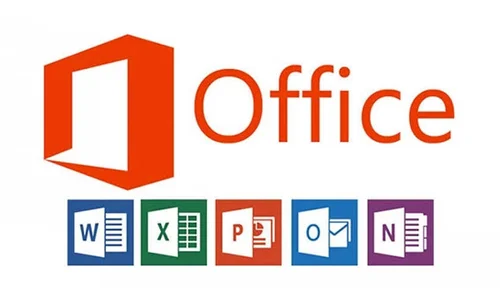
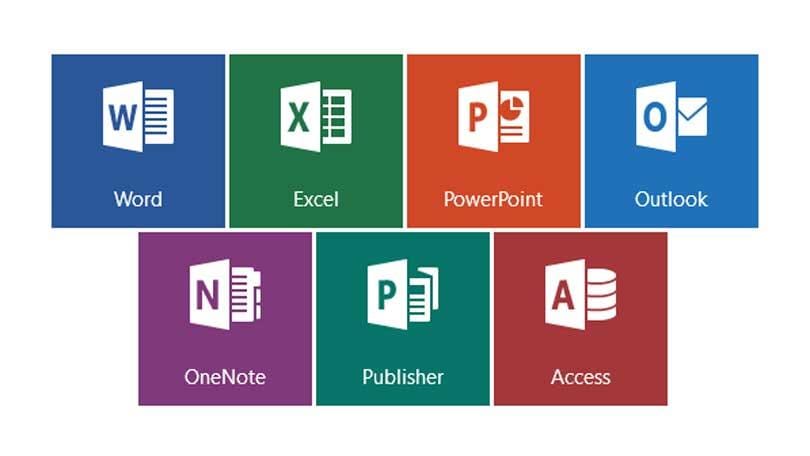
Comprehensive Guide to Microsoft Word
Microsoft Word is one of the most widely used word processing applications in the Microsoft Office suite. It is designed to create, edit, format, and print text-based documents such as letters, reports, essays, and more. Word offers powerful tools to work with text and multimedia, making it suitable for a variety of professional, academic, and personal tasks. Check official Microsoft website.
Key Features of Microsoft Word
1. Document Creation and Formatting
- Blank Document: Start with a blank page or choose from predefined templates.
- Text Formatting: Adjust font styles, sizes, colors, and effects (bold, italics, underline).
- Paragraph Formatting: Control line spacing, alignment (left, center, right, justified), and indentation.
- Styles: Use predefined or custom styles to apply consistent formatting across the document.
2. Inserting Elements
- Tables: Create and format tables for organizing data.
- Images: Insert pictures, clip art, or shapes into documents.
- Charts: Add charts to visually represent data.
- Text Boxes: Insert text boxes for placing text in specific positions.
- Hyperlinks: Add links to websites or other documents.
3. Editing and Proofing Tools
- Spell Check: Automatically checks and corrects spelling errors.
- Grammar Check: Identifies and suggests corrections for grammar issues.
- Thesaurus: Find synonyms and antonyms for better word choices.
- Track Changes: Review document edits by others with change tracking and comments.
4. Page Layout and Design
- Margins: Set custom margins for your document.
- Orientation: Choose between portrait or landscape orientation.
- Headers and Footers: Add page numbers, titles, dates, or document information in the header or footer.
- Columns: Format your document into multiple columns (ideal for newsletters, brochures).
5. Advanced Features
- Footnotes and Endnotes: Add citations or references to your document.
- Table of Contents: Automatically generate a table of contents based on headings in the document.
- References: Insert citations, bibliographies, and footnotes for academic papers.
- Mail Merge: Automate the process of creating personalized letters, envelopes, and labels from a data source.
6. Collaboration and Sharing
- Track Changes: Allows others to suggest edits and comment without modifying the original document.
- Comments: Add notes and feedback within the document.
- Real-time Collaboration: Share your document via OneDrive and collaborate with others in real-time.
- Version History: View previous versions of the document to track changes.
Common Uses of Microsoft Word
- Writing Letters and Resumes: Word is ideal for creating professional letters, resumes, and cover letters with rich formatting.
- Reports and Essays: Academic and professional reports can be formatted using styles, headers, and footnotes.
- Creating Newsletters and Flyers: With the use of tables, images, and columns, Word can be used to design basic newsletters, flyers, and brochures.
- Business Documents: Word helps in creating business proposals, contracts, and meeting minutes.
- Academic Papers: Students and researchers use Word for assignments, dissertations, and theses with references and citation tools.
How to Use Microsoft Word: Step-by-Step Guide
Step 1: Open Microsoft Word
- Launch Microsoft Word by clicking the application icon on your desktop or start menu.
- Select a blank document or choose a template from the available options.
Step 2: Formatting the Text
- Font and Style: Highlight the text you want to format and use the options in the Home tab:
- Choose the desired font style (Arial, Times New Roman, etc.).
- Adjust the font size and apply bold, italic, or underline for emphasis.
- Paragraph: Adjust paragraph settings like alignment (left, right, center, justified), line spacing, and indentation.
Step 3: Inserting Elements
- Insert a Table: Go to the Insert tab → select Table → choose the number of rows and columns.
- Insert an Image: Click on Insert → Pictures → select an image from your device.
- Add Headers/Footers: Click Insert → Header or Footer → choose a predefined style or create a custom one.
Step 4: Proofreading
- Spell Check: Word automatically highlights spelling mistakes in red and grammar issues in blue. Right-click to correct.
- Thesaurus: Right-click any word and select Synonyms to find alternative words.
Step 5: Saving and Sharing
- Save your document by clicking File → Save or Save As.
- To share, click File → Share to send via email or upload to OneDrive for cloud access.
Shortcuts to Enhance Productivity in Word
| Action | Shortcut |
|---|---|
| Bold Text | Ctrl + B |
| Italicize Text | Ctrl + I |
| Underline Text | Ctrl + U |
| Open Document | Ctrl + O |
| Save Document | Ctrl + S |
| Print Document | Ctrl + P |
| Undo Action | Ctrl + Z |
| Redo Action | Ctrl + Y |
| Copy Text | Ctrl + C |
| Paste Text | Ctrl + V |
Tips for Maximizing Microsoft Word’s Potential
- Use Styles and Themes: Consistent use of styles (e.g., headings, subheadings) ensures a professional look and structure. Word’s built-in themes help maintain uniform formatting throughout the document.
- Master the Find and Replace Feature: Press
Ctrl + Fto quickly search for specific text, andCtrl + Hto replace it. - Use Templates: Save time by using templates for resumes, cover letters, or business documents.
- Use the Outline View: This helps organize long documents, making it easier to navigate and structure the content.
- Explore Dictation: Use the Dictate feature to convert speech to text, a valuable tool for hands-free writing.Che
Comprehensive Guide to Microsoft Excel
Microsoft Excel is one of the most widely used spreadsheet applications in the world. It is part of the Microsoft Office suite and is designed for data analysis, organization, and visualization. With a variety of functions and tools, Excel is indispensable for professionals, students, businesses, and financial analysts alike. It allows users to perform calculations, create charts, analyze data, and automate tasks efficiently.
Key Features of Microsoft Excel
1. Spreadsheet Layout
- Cells: Excel is organized into rows and columns, with each intersection forming a cell. You can store data, numbers, and formulas in these cells.
- Worksheets and Workbooks: A workbook is a file containing multiple worksheets. Each worksheet has a grid of cells where you can enter and manipulate data.
- Sheets Tab: You can add, rename, or delete worksheets within a workbook by using the tab at the bottom.
2. Data Entry and Formatting
- Data Types: You can input various data types into cells, such as numbers, text, dates, and times.
- Cell Formatting: Excel allows you to change the appearance of cells, such as font styles, colors, borders, and alignment.
- AutoFill: Automatically fills cells with data following a pattern or sequence (e.g., dates, numbers).
3. Formulas and Functions
- Basic Formulas: Excel supports basic mathematical operations like addition, subtraction, multiplication, and division. For example, to sum two numbers, use
=A1+B1. - Functions: Excel has a wide range of built-in functions for complex calculations. Some examples include:
- SUM(): Adds a range of numbers (e.g.,
=SUM(A1:A10)). - AVERAGE(): Calculates the average of numbers (e.g.,
=AVERAGE(A1:A10)). - VLOOKUP(): Looks up a value in a table and returns related data (e.g.,
=VLOOKUP(A1, B1:C10, 2, FALSE)). - IF(): Performs logical tests and returns values based on conditions (e.g.,
=IF(A1>10, "Yes", "No")). - COUNTIF(): Counts cells based on specific criteria (e.g.,
=COUNTIF(A1:A10, ">10")).
- SUM(): Adds a range of numbers (e.g.,
4. Data Analysis Tools
- PivotTables: A powerful tool to summarize, analyze, explore, and present large amounts of data. PivotTables allow you to aggregate data and extract insights easily.
- Sort and Filter: Organize data by sorting it alphabetically or numerically. Filtering lets you display only the data that meets specific criteria.
- Conditional Formatting: Allows you to format cells based on certain conditions (e.g., highlight all numbers greater than 100 in red).
- Data Validation: Restrict the type of data that can be entered into a cell (e.g., only allow numbers between 1 and 100).
5. Data Visualization
- Charts and Graphs: Excel offers a variety of charts and graphs to visually represent your data. Common types include:
- Bar and Column Charts: For comparing data.
- Line Charts: For showing trends over time.
- Pie Charts: For showing proportions of a whole.
- Scatter Plots: For showing relationships between variables.
- Sparklines: Small charts within a cell that provide a compact visualization of data trends.
6. Automation and Efficiency
- Macros: Automate repetitive tasks in Excel by recording macros. Macros are sequences of actions that you can execute with a single click.
- Power Query: A tool to import, transform, and clean data from multiple sources, like databases or web pages.
- Excel Templates: Pre-built templates for budgets, invoices, project management, and more. You can customize them to suit your needs.
Common Uses of Microsoft Excel
1. Data Organization and Analysis
Excel is ideal for organizing and analyzing data in various fields, including finance, business, education, and research. It helps users to store large volumes of information and perform complex calculations.
2. Financial Modeling
Financial analysts and accountants use Excel to create financial models, perform budgeting, forecasting, and analyze financial data. Functions like NPV (Net Present Value), IRR (Internal Rate of Return), and PMT (payment calculation) are commonly used.
3. Project Management
Excel is used to track project progress, create timelines (Gantt charts), and manage resources. You can create to-do lists, track tasks, and allocate budgets.
4. Statistical Analysis
Excel is widely used for statistical data analysis. Users can calculate means, medians, standard deviations, and perform more advanced statistical operations using Excel’s built-in functions.
5. Inventory Management
Businesses use Excel to track inventory, manage stock levels, and calculate costs and margins. You can also use Excel to monitor sales and purchase orders.
How to Use Microsoft Excel: Step-by-Step Guide
Step 1: Open a New Workbook
- Start Excel and select a New Workbook from the File menu. You can also use one of Excel’s many templates to save time.
Step 2: Entering Data
- Click on a cell (e.g., A1) and begin typing your data. Press
Enterto move to the next row orTabto move to the next column. - You can enter text, numbers, or dates, and Excel will automatically adjust the format.
Step 3: Basic Formulas
- Addition Example: In cell A1, type
10and in A2, type20. In A3, enter the formula=A1+A2to add the two values. Press Enter to get the result. - SUM Example: Select a range of cells (e.g., A1 to A5) and type
=SUM(A1:A5)to get the sum of the values.
Step 4: Create a Chart
- Select the range of data you want to visualize.
- Go to the Insert tab and select a chart type (e.g., bar, line, or pie).
- Customize the chart by adding titles, labels, and adjusting colors.
Step 5: Use a PivotTable
- Select the range of data you want to summarize.
- Go to the Insert tab and choose PivotTable.
- Drag fields to the rows, columns, and values areas to generate summaries and analysis.
Step 6: Save and Share
- Save your file by clicking File → Save As.
- Share your Excel file by sending it via email, or upload it to cloud services like OneDrive or Google Drive for easy access and collaboration.
Shortcuts to Enhance Productivity in Excel
| Action | Shortcut |
|---|---|
| Open a Workbook | Ctrl + O |
| Save a Workbook | Ctrl + S |
| Copy Selected Cells | Ctrl + C |
| Paste Selected Cells | Ctrl + V |
| Undo Action | Ctrl + Z |
| Redo Action | Ctrl + Y |
| Insert a New Row | Ctrl + Shift + "+" |
| Add a New Worksheet | Shift + F11 |
| AutoSum | Alt + = |
| Create a Chart | Alt + F1 |
| Open Find and Replace | Ctrl + F |
Comprehensive Guide to Microsoft PowerPoint
Microsoft PowerPoint is a powerful presentation software that is part of the Microsoft Office suite. It is widely used for creating slide-based presentations for professional, educational, and personal purposes. PowerPoint offers a variety of tools and features that allow users to design dynamic presentations with text, images, multimedia, and data visualizations, making it one of the most popular presentation software in the world.
Key Features of Microsoft PowerPoint
1. Slide Creation and Design
- Slides: PowerPoint presentations are made up of slides. You can add new slides, delete existing ones, and rearrange them in any order.
- Templates and Themes: Choose from a variety of built-in templates and themes that provide a professional layout, fonts, and color schemes for your presentation.
- Slide Layouts: Each slide can have a different layout, such as title slides, content slides, two-column layouts, or blank slides.
- Backgrounds: Customize the background of each slide with solid colors, gradients, or images.
2. Text and Object Formatting
- Text Boxes: Insert text boxes on slides to add titles, bullet points, or descriptions. Customize the font, size, style, and alignment.
- Shapes and Graphics: Add geometric shapes, arrows, lines, and other graphics to enhance your presentation.
- SmartArt: Use SmartArt to create diagrams and infographics, such as flowcharts, organizational charts, and process diagrams.
- Images and Icons: Insert images, clip art, icons, and even 3D models to make slides more engaging.
3. Animations and Transitions
- Slide Transitions: Choose from a variety of transition effects to control how one slide moves to the next during the presentation. Examples include fade, wipe, push, and cube.
- Animations: Add animations to text, objects, and images to make them appear, move, or disappear in creative ways. You can control the timing and order of animations.
- Motion Paths: Create custom animations where objects move along a specific path on the slide.
4. Multimedia Integration
- Audio and Video: Insert audio clips or videos into your slides to enhance your presentation. You can embed files or link to online content such as YouTube videos.
- Voice Narration: Record a voiceover for your slides if you want to add narration to explain your content.
- Interactive Buttons: Create interactive buttons or hyperlinks that allow the audience to navigate between slides, access external websites, or jump to specific sections.
5. Data Visualization
- Charts and Graphs: PowerPoint offers integration with Excel, allowing you to create charts such as bar charts, line charts, pie charts, and more. Data updates from Excel will automatically reflect in your presentation.
- Tables: Insert tables to present data in an organized way. You can customize the table’s style and format.
- Diagrams and Shapes: Use flowcharts, venn diagrams, or organizational charts to represent complex information visually.
6. Collaboration and Sharing
- Cloud Integration: Save your PowerPoint presentations to OneDrive or SharePoint for easy sharing and collaboration.
- Comments and Notes: Add comments or notes on slides to communicate feedback with collaborators.
- Real-Time Collaboration: Multiple users can work on the same presentation simultaneously, making it easier to collaborate.
- Sharing Options: You can share presentations via email, export them as PDFs, or upload them to cloud services for easy access and sharing.
Common Uses of Microsoft PowerPoint
1. Business Presentations
PowerPoint is often used in corporate settings for presenting business proposals, sales presentations, quarterly reports, and team meetings. The ability to include charts, graphs, and multimedia makes it ideal for communicating complex business data in an easy-to-understand format.
2. Academic Presentations
Teachers, professors, and students use PowerPoint to present research papers, project reports, and lectures. The use of visual elements, such as diagrams and charts, helps make academic content more engaging and easier to understand.
3. Public Speaking and Conferences
Public speakers use PowerPoint to enhance their presentations at conferences, seminars, and workshops. The visual nature of slides supports the key points of the speech and helps keep the audience engaged.
4. Training and Tutorials
PowerPoint is also used to create training programs and tutorials. It allows the inclusion of step-by-step instructions, screenshots, and video clips to guide users through different processes or concepts.
5. Personal and Event Presentations
PowerPoint is also useful for personal occasions like weddings, anniversaries, and birthdays, where slideshows with family photos and videos are created for a celebratory effect.
How to Use Microsoft PowerPoint: Step-by-Step Guide
Step 1: Open a New Presentation
- Start PowerPoint and select a Blank Presentation or choose from available Templates in the template gallery.
Step 2: Create and Format Slides
- Add a New Slide: Click on the Home tab and select New Slide to choose from various layouts.
- Insert Text: Click on the text box area of the slide to add titles, subtitles, or content. Format the text using the options in the Home tab.
- Insert Images and Graphics: Go to the Insert tab, choose Pictures to insert an image, or use Shapes or Icons to add graphic elements.
- Adjust Background: Right-click on the slide background and choose Format Background to set colors, gradients, or images.
Step 3: Add Animations and Transitions
- Apply Transitions: Go to the Transitions tab, select a slide, and choose the transition effect you prefer (e.g., Fade, Push).
- Apply Animations: Select an object or text, go to the Animations tab, and choose an animation (e.g., Fade In, Zoom).
- Animation Pane: Use the Animation Pane to control the order and timing of your animations. You can set triggers for when animations begin, such as “On Click” or “After Previous.”
Step 4: Insert Charts and Graphs
- To insert charts, go to the Insert tab, select Chart, and choose a chart type (e.g., Column, Pie, Line). Input the data, and the chart will be created.
- You can also import tables, or use the SmartArt option for diagram-based data representation.
Step 5: Add Multimedia
- Insert Audio or Video: Go to the Insert tab and choose Audio or Video. You can upload media files or link to online resources.
- Record Narration: In the Slide Show tab, select Record Slide Show to add a voiceover narration to each slide.
Step 6: Save and Share
- Save your presentation by clicking File → Save As. Choose a location on your computer or cloud.
- Share your presentation by clicking File → Share. You can send the presentation via email, or upload it to OneDrive for online access.
Shortcuts to Enhance Productivity in PowerPoint
| Action | Shortcut |
|---|---|
| New Presentation | Ctrl + N |
| Open Presentation | Ctrl + O |
| Save Presentation | Ctrl + S |
| Undo Action | Ctrl + Z |
| Redo Action | Ctrl + Y |
| Start Slideshow | F5 |
| Add New Slide | Ctrl + M |
| Insert Hyperlink | Ctrl + K |
| Duplicate Slide | Ctrl + D |
| Show Presenter View | Alt + F5 |
| Zoom In/Out | Ctrl + Mouse Scroll |
Tips for Maximizing PowerPoint’s Potential
- Use Slide Master: Customize your slide layout, fonts, and colors across the entire presentation using the Slide Master view.
- Apply Consistent Formatting: Ensure consistency by using the built-in themes and styles for a professional look.
- Interactive Presentations: Add hyperlinks to navigate to specific slides or external content during the presentation. This can make your presentation more interactive.
- Practice with the Rehearse Timings Feature: This tool allows you to practice your presentation and automatically set timings for each slide, helping you manage your time during the presentation.
- Export as Video: You can export your presentation as a video file, perfect for sharing or uploading online.
MS Office Quiz: Word, Excel, PowerPoint
Instructions
- Choose the correct answer for multiple-choice questions.
- Indicate True or False for the statements provided.
- Good luck!
Multiple-Choice Questions
Microsoft Word
1. What is the shortcut to select all the text in a Word document?
a) Ctrl + A
b) Ctrl + S
c) Ctrl + C
d) Ctrl + Z
2. Which feature in Word is used to check for spelling and grammar errors?
a) Track Changes
b) Review Pane
c) Spelling & Grammar
d) AutoCorrect
3. How can you create a table in Word?
a) Insert → Table
b) Format → Table
c) Layout → Add Table
d) Review → Insert Table
4. What is the purpose of the “Mail Merge” feature in Word?
a) To combine documents into one
b) To send personalized letters or emails to multiple recipients
c) To add hyperlinks in a document
d) To encrypt a document
Microsoft Excel
5. Which function is used to find the largest value in a range of cells in Excel?
a) MAX()
b) LARGE()
c) BIGGEST()
d) SUM()
6. What is the default file extension for Excel files in Office 365?
a) .xls
b) .xlsx
c) .csv
d) .xlsm
7. What does the VLOOKUP function do in Excel?
a) Looks for a value in a row
b) Looks for a value in a column
c) Validates cell data
d) Sorts data alphabetically
8. Which of these is NOT an Excel chart type?
a) Line
b) Pie
c) Histogram
d) Blueprint
Microsoft PowerPoint
9. Which key starts a slideshow from the beginning in PowerPoint?
a) F1
b) F5
c) Shift + F5
d) Ctrl + F5
10. What is the purpose of the Slide Master in PowerPoint?
a) To apply consistent formatting to all slides
b) To create animations
c) To insert audio files
d) To set slide timings
11. What is the maximum zoom percentage in PowerPoint?
a) 400%
b) 500%
c) 200%
d) 1000%
12. Which feature in PowerPoint is used to add transitions between slides?
a) Animations
b) Slide Design
c) Transitions
d) Layout
True/False Questions
13. In Word, the “Track Changes” feature allows others to see edits and suggestions.
(True / False)
14. In Excel, you cannot create a chart based on non-adjacent data ranges.
(True / False)
15. PowerPoint allows you to insert videos directly from YouTube.
(True / False)
16. In Word, double-clicking on a word will select the entire paragraph.
(True / False)
17. Excel has a built-in feature to automatically sort data by color.
(True / False)
Answer Key
Multiple-Choice Answers:
- a) Ctrl + A
- c) Spelling & Grammar
- a) Insert → Table
- b) To send personalized letters or emails to multiple recipients
- a) MAX()
- b) .xlsx
- b) Looks for a value in a column
- d) Blueprint
- b) F5
- a) To apply consistent formatting to all slides
- a) 400%
- c) Transitions
True/False Answers:
13. True
14. False
15. True
16. False
17. True
More content will be updated soon.
